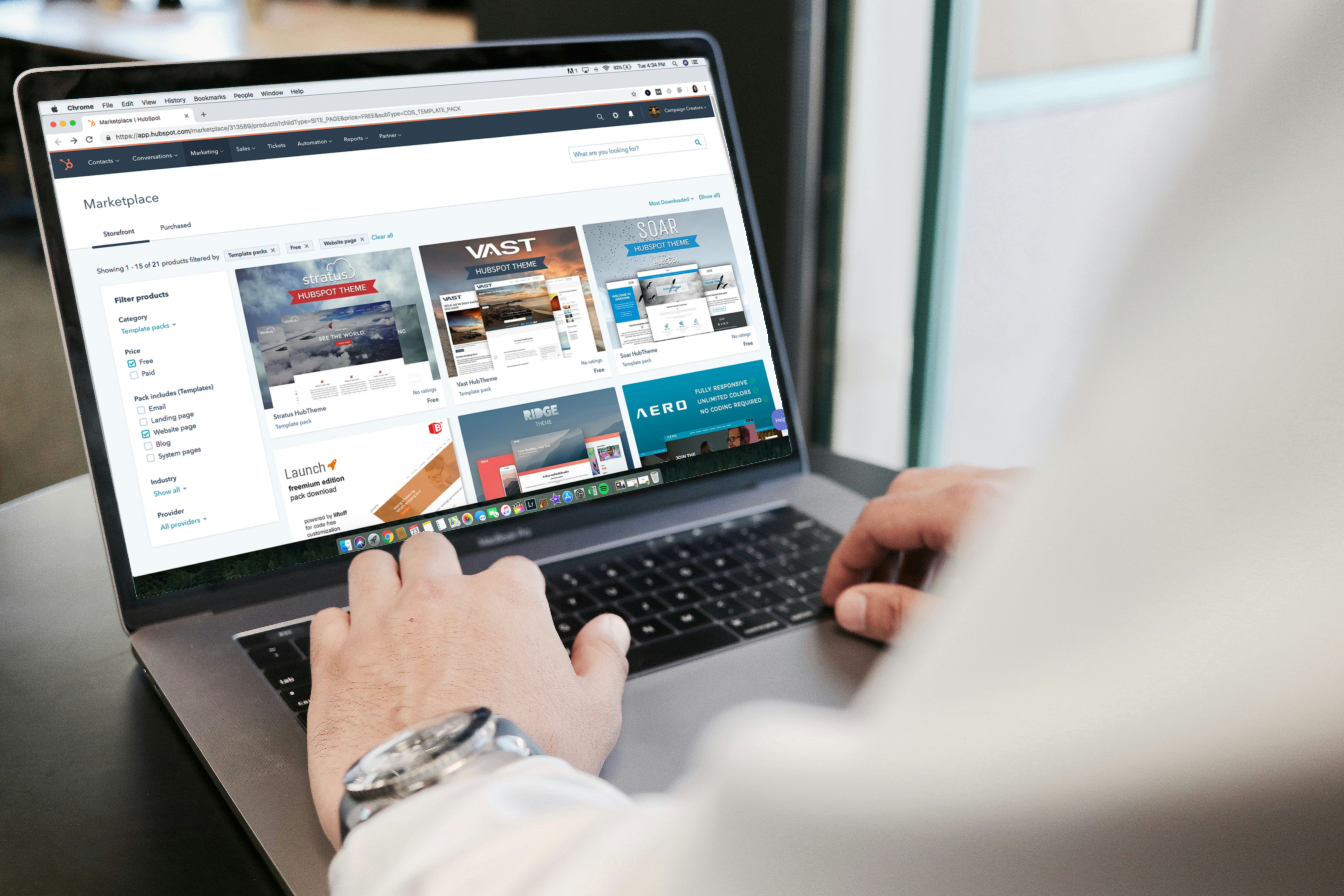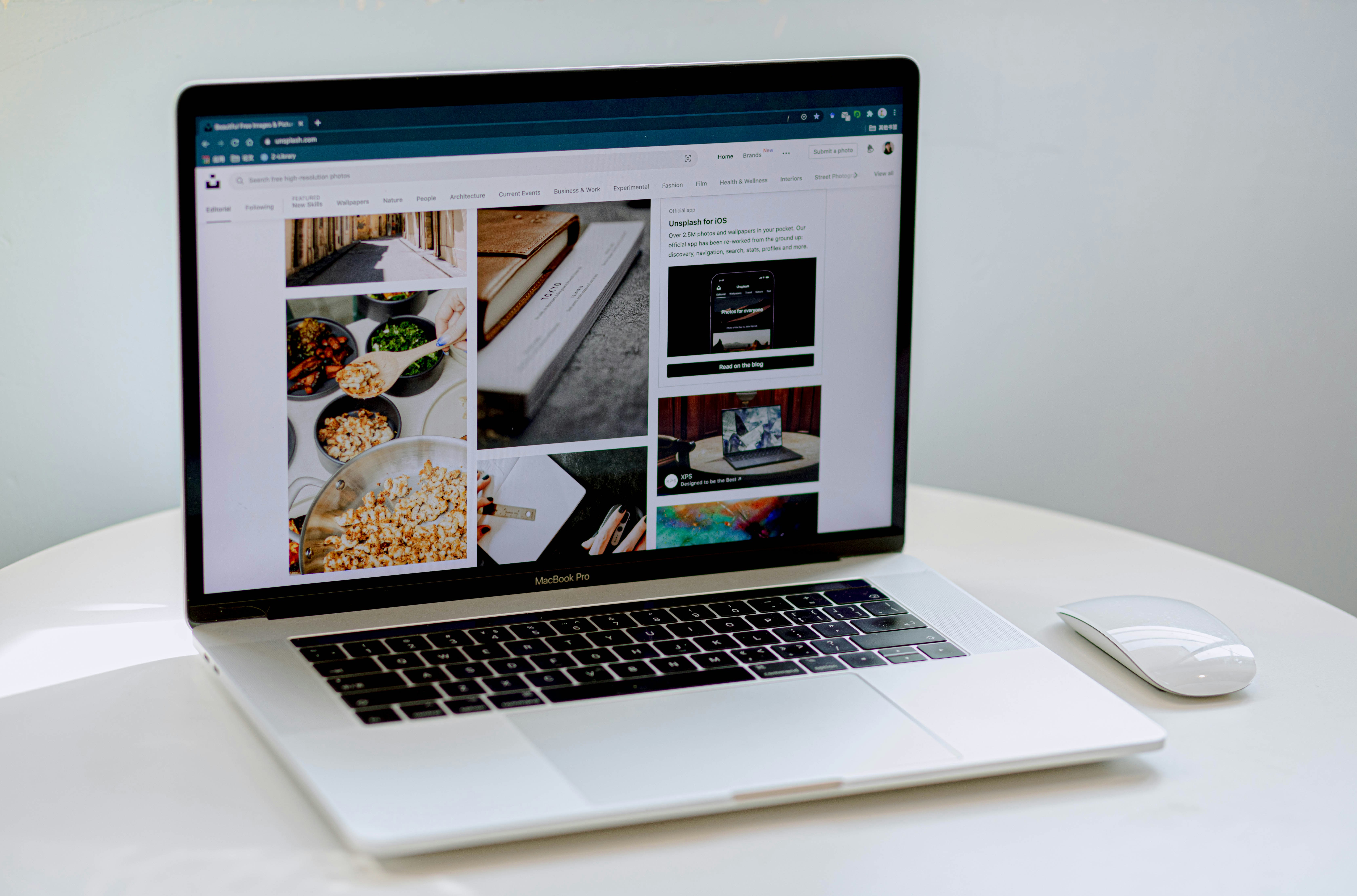Famskey is a powerful tool for creating smooth, interactive animations that can elevate the user experience of any website. Whether you’re new to Framer or looking to fine-tune your skills, these top 10 animation tips will help you become a master at using tools to create dynamic, engaging designs.

Understand the Basics of Animation
Before diving into complex animations, it’s essential to understand the core principles of motion design: timing, easing, and spacing. You should be able to control how elements move with precision. Familiarize yourself with keyframes, duration, and transitions to ensure your animations feel natural and fluid.
Use Easing Functions for Smooth Transitions
Easing functions control how your animation accelerates or decelerates, creating realistic movement. There are a range of built-in easing functions, such as ease-in, ease-out, and ease-in-out, which simulate real-world physics.
Try using custom easing curves in the animation panel to add more subtlety to your transitions. This can make your animations feel more organic and engaging.

Master Keyframes for Complex Animations
Keyframes allow you to define multiple points in an animation, enabling more complex and sequential movements. Framer’s keyframe editor is intuitive and lets you create multi-step animations with ease.
Experiment with keyframes to create animations that involve more than just one movement. For instance, create a looping animation that scales, rotates, and moves an object across the screen.
Combine Motion and Interactions
Framer allows you to combine animation with interactive elements like hover states, clicks, or drag events. This enables you to create highly responsive and engaging user experiences.
Create hover effects that scale or change the color of buttons when interacted with, or build draggable components that animate based on user input.
Leverage Scroll-Based Animation
Framer’s scroll-based animations enable you to trigger movements and interactions as users scroll through a webpage. This can enhance the storytelling experience and make your website more interactive.
Success tips
Use scroll-based animations to make elements like text, images, or illustrations appear dynamically as the user progresses through the page, adding layers of depth to your design.
Famekey provides a robust platform for designers to create smooth, professional animations without needing extensive coding knowledge. By mastering key techniques like easing functions, keyframes, and combining interactions with animations, you can create stunning visual experiences that elevate your designs. Keep practicing, experimenting, and testing your animations to discover the full potential of what Framer can do.
Famskey is a powerful tool for creating smooth, interactive animations that can elevate the user experience of any website. Whether you’re new to Framer or looking to fine-tune your skills, these top 10 animation tips will help you become a master at using tools to create dynamic, engaging designs.

Understand the Basics of Animation
Before diving into complex animations, it’s essential to understand the core principles of motion design: timing, easing, and spacing. You should be able to control how elements move with precision. Familiarize yourself with keyframes, duration, and transitions to ensure your animations feel natural and fluid.
Use Easing Functions for Smooth Transitions
Easing functions control how your animation accelerates or decelerates, creating realistic movement. There are a range of built-in easing functions, such as ease-in, ease-out, and ease-in-out, which simulate real-world physics.
Try using custom easing curves in the animation panel to add more subtlety to your transitions. This can make your animations feel more organic and engaging.

Master Keyframes for Complex Animations
Keyframes allow you to define multiple points in an animation, enabling more complex and sequential movements. Framer’s keyframe editor is intuitive and lets you create multi-step animations with ease.
Experiment with keyframes to create animations that involve more than just one movement. For instance, create a looping animation that scales, rotates, and moves an object across the screen.
Combine Motion and Interactions
Framer allows you to combine animation with interactive elements like hover states, clicks, or drag events. This enables you to create highly responsive and engaging user experiences.
Create hover effects that scale or change the color of buttons when interacted with, or build draggable components that animate based on user input.
Leverage Scroll-Based Animation
Framer’s scroll-based animations enable you to trigger movements and interactions as users scroll through a webpage. This can enhance the storytelling experience and make your website more interactive.
Success tips
Use scroll-based animations to make elements like text, images, or illustrations appear dynamically as the user progresses through the page, adding layers of depth to your design.
Famekey provides a robust platform for designers to create smooth, professional animations without needing extensive coding knowledge. By mastering key techniques like easing functions, keyframes, and combining interactions with animations, you can create stunning visual experiences that elevate your designs. Keep practicing, experimenting, and testing your animations to discover the full potential of what Framer can do.
Famskey is a powerful tool for creating smooth, interactive animations that can elevate the user experience of any website. Whether you’re new to Framer or looking to fine-tune your skills, these top 10 animation tips will help you become a master at using tools to create dynamic, engaging designs.

Understand the Basics of Animation
Before diving into complex animations, it’s essential to understand the core principles of motion design: timing, easing, and spacing. You should be able to control how elements move with precision. Familiarize yourself with keyframes, duration, and transitions to ensure your animations feel natural and fluid.
Use Easing Functions for Smooth Transitions
Easing functions control how your animation accelerates or decelerates, creating realistic movement. There are a range of built-in easing functions, such as ease-in, ease-out, and ease-in-out, which simulate real-world physics.
Try using custom easing curves in the animation panel to add more subtlety to your transitions. This can make your animations feel more organic and engaging.

Master Keyframes for Complex Animations
Keyframes allow you to define multiple points in an animation, enabling more complex and sequential movements. Framer’s keyframe editor is intuitive and lets you create multi-step animations with ease.
Experiment with keyframes to create animations that involve more than just one movement. For instance, create a looping animation that scales, rotates, and moves an object across the screen.
Combine Motion and Interactions
Framer allows you to combine animation with interactive elements like hover states, clicks, or drag events. This enables you to create highly responsive and engaging user experiences.
Create hover effects that scale or change the color of buttons when interacted with, or build draggable components that animate based on user input.
Leverage Scroll-Based Animation
Framer’s scroll-based animations enable you to trigger movements and interactions as users scroll through a webpage. This can enhance the storytelling experience and make your website more interactive.
Success tips
Use scroll-based animations to make elements like text, images, or illustrations appear dynamically as the user progresses through the page, adding layers of depth to your design.
Famekey provides a robust platform for designers to create smooth, professional animations without needing extensive coding knowledge. By mastering key techniques like easing functions, keyframes, and combining interactions with animations, you can create stunning visual experiences that elevate your designs. Keep practicing, experimenting, and testing your animations to discover the full potential of what Framer can do.
Related Blogs
Related Blogs
Related Blogs
Get access to our entire library for one low price!
Unlock the full potential of your designs with a membership that offers unlimited access to thousands of designs.
Get access to our entire library for one low price!
Unlock the full potential of your designs with a membership that offers unlimited access to thousands of designs.
Get access to our entire library for one low price!
Unlock the full potential of your designs with a membership that offers unlimited access to thousands of designs.
Frequently Asked Questions
SermonScreens.com has a subscription that will meet you where you’re at. Each plan includes unlimited access, but you decide how much customization you're comfortable doing yourself.
Frequently Asked Questions
SermonScreens.com has a subscription that will meet you where you’re at. Each plan includes unlimited access, but you decide how much customization you're comfortable doing yourself.
Frequently Asked Questions
SermonScreens.com has a subscription that will meet you where you’re at. Each plan includes unlimited access, but you decide how much customization you're comfortable doing yourself.
Are there any contracts or commitments required?
There are no contracts with a SermonScreens Basic or VIP membership, however there are expanded privileges for members that have made an annual commitment, along with additional savings. In order to encourage appropriate usage and still be able to offer a monthly price there is a limit on the number of downloads that a monthly member can make. If you are interested in a Done-For-You package, we do require an annual commitment, however there is still a monthly payment option.
Can I request changes or custom graphics?
Each of our designs include the source files so that you can make changes. You can also use the online designer. If you'd like for us to make changes to a design that's already on our site, one of our Done-For-You packages would probably be a better fit!
Can you tell me what font you used on a design?
Yes! You can upgrade or downgrade your plan at any time. Changes take effect immediately, and any price adjustments are prorated based on your billing cycle.
Can I make changes to a design myself?
Yes. You can. There are several ways to make changes, utilizing the included source files offers the most flexibility. The online designer is the easiest and fastest for novice users.
Are there any contracts or commitments required?
There are no contracts with a SermonScreens Basic or VIP membership, however there are expanded privileges for members that have made an annual commitment, along with additional savings. In order to encourage appropriate usage and still be able to offer a monthly price there is a limit on the number of downloads that a monthly member can make. If you are interested in a Done-For-You package, we do require an annual commitment, however there is still a monthly payment option.
Can I request changes or custom graphics?
Each of our designs include the source files so that you can make changes. You can also use the online designer. If you'd like for us to make changes to a design that's already on our site, one of our Done-For-You packages would probably be a better fit!
Can you tell me what font you used on a design?
Yes! You can upgrade or downgrade your plan at any time. Changes take effect immediately, and any price adjustments are prorated based on your billing cycle.
Can I make changes to a design myself?
Yes. You can. There are several ways to make changes, utilizing the included source files offers the most flexibility. The online designer is the easiest and fastest for novice users.
Are there any contracts or commitments required?
There are no contracts with a SermonScreens Basic or VIP membership, however there are expanded privileges for members that have made an annual commitment, along with additional savings. In order to encourage appropriate usage and still be able to offer a monthly price there is a limit on the number of downloads that a monthly member can make. If you are interested in a Done-For-You package, we do require an annual commitment, however there is still a monthly payment option.
Can I request changes or custom graphics?
Each of our designs include the source files so that you can make changes. You can also use the online designer. If you'd like for us to make changes to a design that's already on our site, one of our Done-For-You packages would probably be a better fit!
Can you tell me what font you used on a design?
Yes! You can upgrade or downgrade your plan at any time. Changes take effect immediately, and any price adjustments are prorated based on your billing cycle.
Can I make changes to a design myself?
Yes. You can. There are several ways to make changes, utilizing the included source files offers the most flexibility. The online designer is the easiest and fastest for novice users.